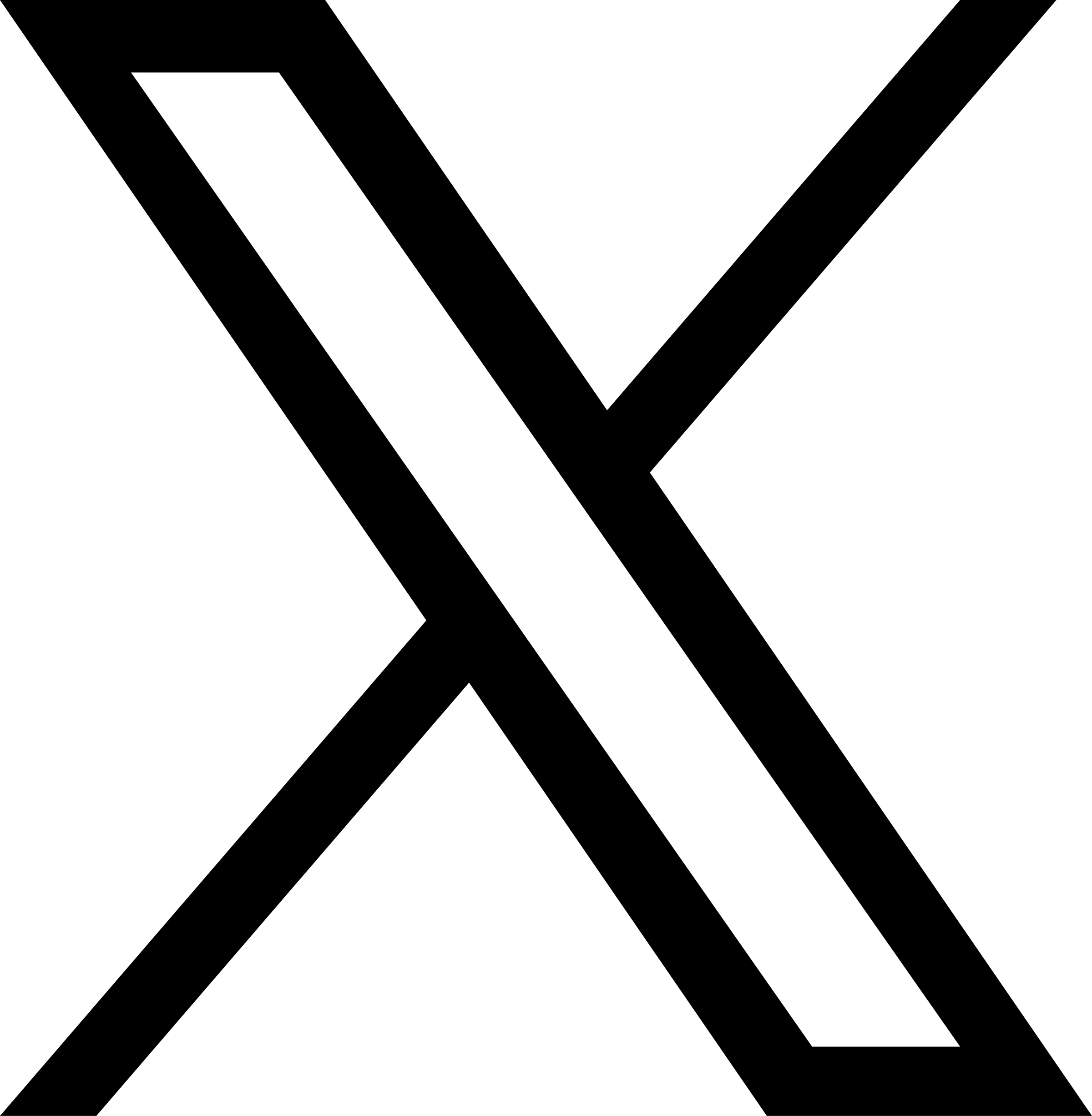Add Employee
Back to Help Manual Back to Help Manual
Help Instructions
Click on an image to enlarge it. When you are finished viewing it, click on the smaller image a second time to close the large one.
|
1. Log In
First, ensure you are logged into the Louisiana Fit Kids website. |
|

|
2. Navigate to Professional Standards
From the menu, select Interactive Tools, and then choose Professional Standards from the dropdown menu. This will navigate you to the Professional Standards for School Nutrition Professionals landing page.
|

|
3. Access My Employee List
Click the button labeled My Employee List.
|

|
4. Add New Employee
Expand the organizational chart to locate the manager that the new employee will be assigned. Right click on the manager's name and select Add New Employee from the dropdown menu.
|

|
5. Complete the Form
Fill out the form to add the new employee. Check the Professional Standards Access option if the employee requires access to track Professional Standards. Hire date may be left blank unless the employee was hired within the previous six months.
|

|
6. Click the Register Button
Clicking the Register button (pictured in the last image) will save the new employee and return you to the organizational chart. The new employee’s name will be shown in the chart located under the employee’s manager's name.
|
|
Help Video View the Professional Standards Add Employee Video on YouTube. |
|
|
Download PDF Download the Add an Employee to Professional Standards Instructions. |
|