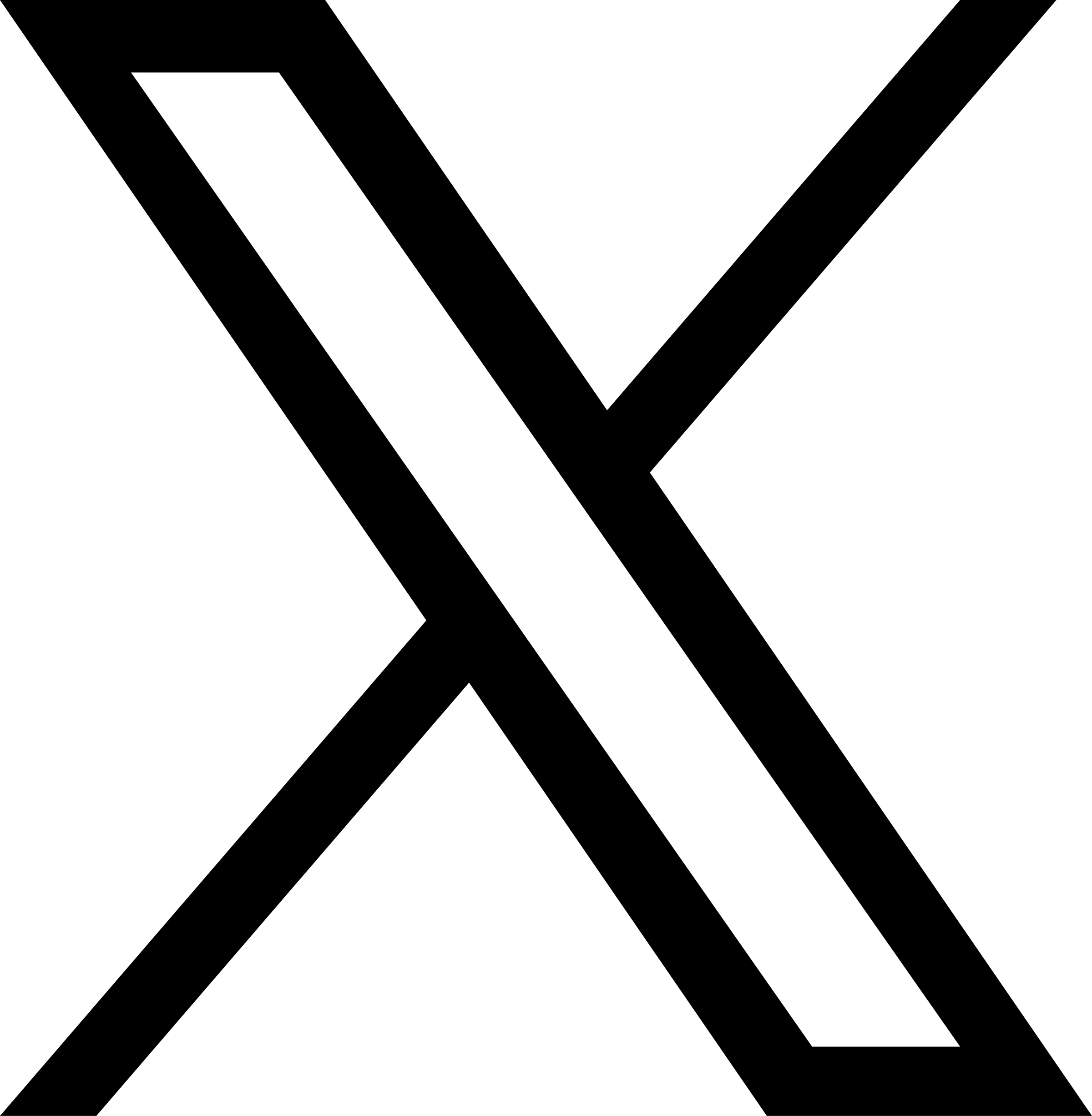Assign Multiple Employees to a Training Course
Back to Help Manual Back to Help Manual
Help Instructions
Click on an image to enlarge it. When you are finished viewing it, click on the smaller image a second time to close the large one.
|
1. Log In
First, ensure you are logged into the Louisiana Fit Kids website. |
|

|
2. Navigate to Professional Standards
From the menu, select Interactive Tools, and then choose Professional Standards from the dropdown menu. This will navigate you to the Professional Standards for School Nutrition Professionals page.
|

|
3. Access Manage Training Events
Click the button labeled Manage Training Events to access the Professional Standards Training Courses page.
|

|
4. Assign Employees
In this example, we will assign Professional Standards credit to multiple employees for SFS - Hurricane Preparedness Training. Click the icon to display a dropdown menu. Choose Assign Employees to Course. The Import a Training Course page will open.
|

|
5. Choose Employees for Course Credit
The Assign Training page shows which employees have credit assigned for the chosen training course. A red box with a check mark indicates that the employee has been assigned credit for the course while an unchecked black box indicates that the employee has not been assigned credit. Credit may be assigned or unassigned by clicking the checkbox to the left of the employee's name. Credit for a training course may be assigned to all employees by clicking the Assign All button. Click the link at the bottom of the page Back to Training Courses when finished assigning credit to employees to return to the Professional Standards Training Courses page.
|
|
Help Video View the Assign Employees Course Credit Video on YouTube. |
|
|
Download PDF Download the Assign Training Course Credit to Multiple Employees Instructions. |
|