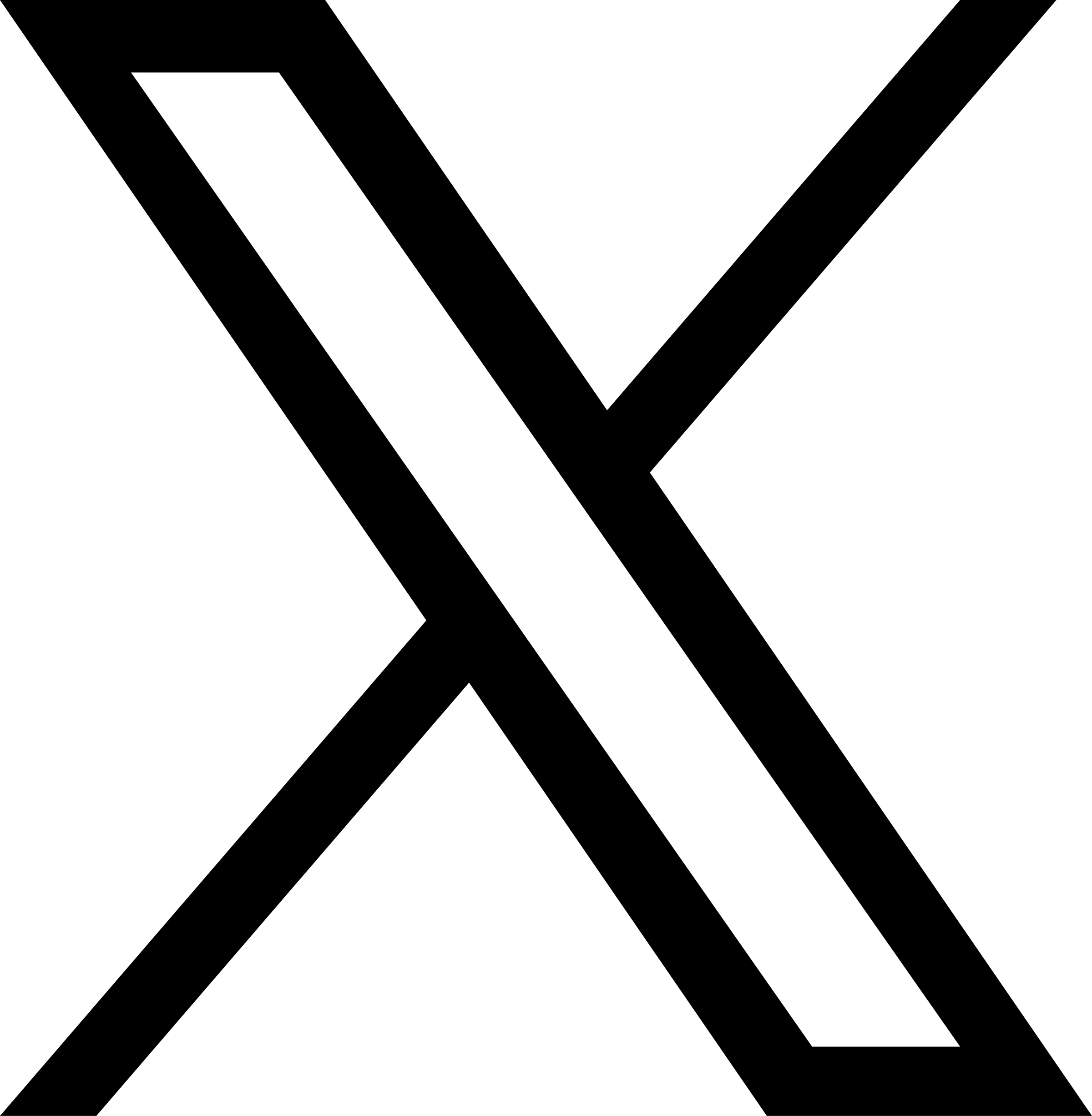Move Employee to Report to a Different Manager
Back to Help Manual Back to Help Manual
Help Instructions
Click on an image to enlarge it. When you are finished viewing it, click on the smaller image a second time to close the large one.
|
1. Log In
First, ensure you are logged into the Louisiana Fit Kids website. |
|

|
2. Navigate to Professional Standards
From the menu, select Interactive Tools, and then choose Professional Standards from the dropdown menu. This will navigate you to the Professional Standards for School Nutrition Professionals landing page.
|

|
3. Access My Employee List
Click the button labeled My Employee List.
|
Reassign a Single Employee |
|

|
4. Select the Employee
Expand the organizational chart to locate the employee that will be reassigned. Right click on the employee's name and select Edit Employee from the dropdown menu.
|

|
5. Change Reports To
Drop down the list of managers by clicking the down chevron (˅) and
select the name of the manager to which the employee will be reassigned. In this example,
Justin Hubbard currently reports to Emilia Beck and will be reassigned to report to Frieda McIntyre.
|

|
6. Click the Update Button
Clicking the Update button will update the employee's data and will return to the Professional Standards Employee Management page.
|

|
7. Review the Updated Assignment
The employee should now appear in the organizational chart showing their reassignment. In this example, Justin Hubbard is now assigned to Frieda McIntyre.
|
Reassign a Manager and Employees |
|

|
8. Select the Manager
Expand the organizational chart to locate the manager that will be reassigned. Right click on the manager's name and select Edit Employee from the dropdown menu. This will reassign the manager and all employees currently reporting to the manager.
|

|
9. Change Reports To
Drop down the list of managers by clicking the down chevron (˅) and select the name of the manager to which the manager and their employees will be reassigned. In this example, Dolores Ward and her employees will be reassigned to report to Frieda McIntyre. Click the Update button to complete the reassignment and return to the Professional Standards Employee Management page.
|

|
10. Review the Updated Assignment
The manager should now appear in the organizational chart showing their reassignment. In this example, Dolores Ward is now assigned to Frieda McIntyre with Marcus Gentry and Alexis Whitney still assigned to Dolores Ward as they were previously.
|
|
Help Video View the Move Employees to Report to a Different Manager Video on YouTube. |
|
|
Download PDF Download the Assign an Employee to Report to a Different Manager Instructions. |
|