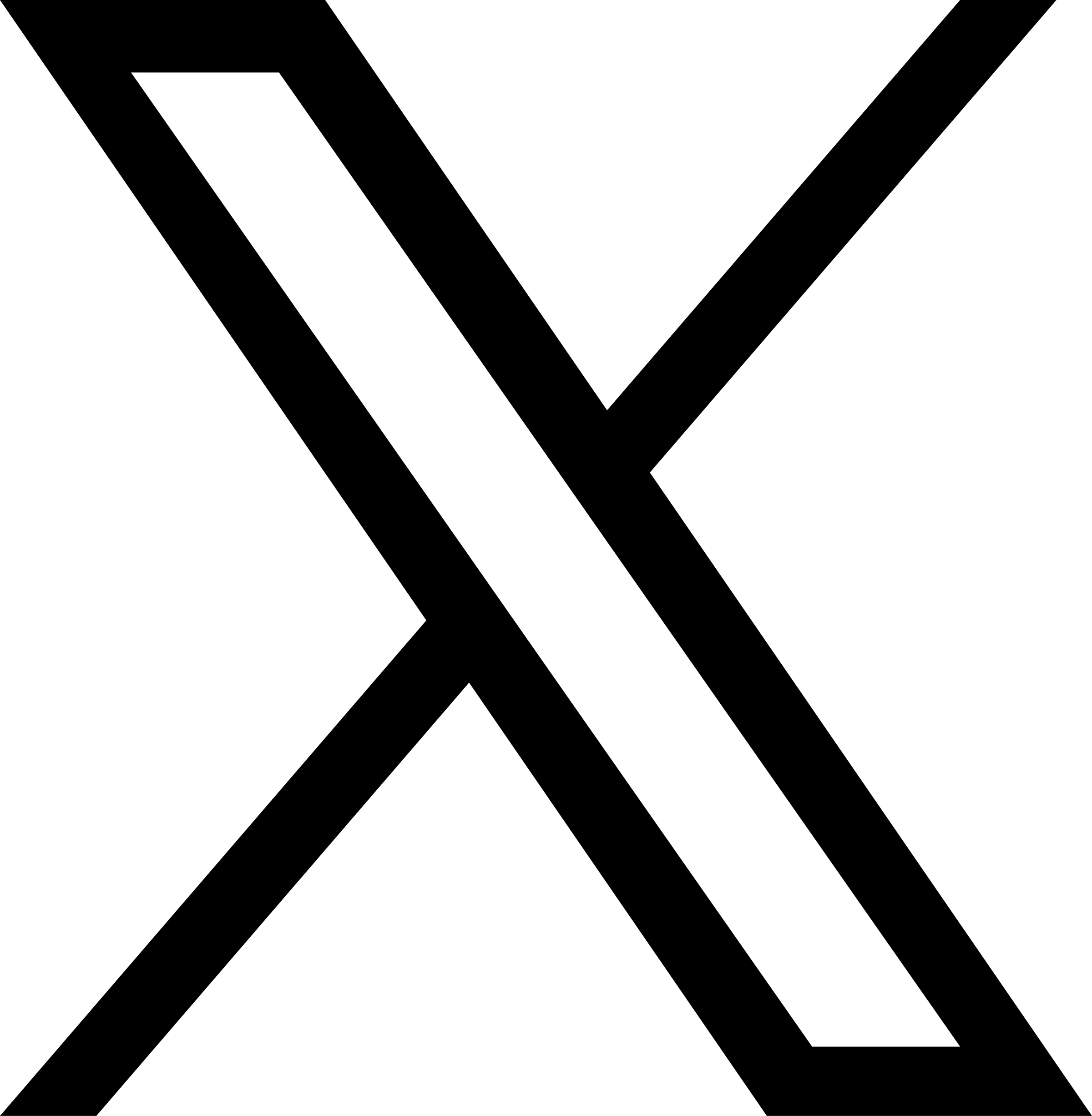View Employees with Credit for a Training Course
Back to Help Manual Back to Help Manual
Help Instructions
Click on an image to enlarge it. When you are finished viewing it, click on the smaller image a second time to close the large one.
|
1. Log In
First, ensure you are logged into the Louisiana Fit Kids website. |
|

|
2. Navigate to Professional Standards
From the menu, select Interactive Tools, and then choose Professional Standards from the dropdown menu. This will navigate you to the Professional Standards for School Nutrition Professionals landing page.
|

|
3. Access Manage Training Events
Click the button labeled Manage Training Events to access the Professional Standards Training Courses page.
|

|
4. Choose Training Course
In this example, we will view which employees have been assigned Professional Standards credit for SFS – Hurricane Preparedness Training. Click the icon to display a dropdown menu. Choose Employees with Course Credit. The Employees with Course Credit page will open.
|

|
5. View Employees with Course Credit
The employees with credit for SFS – Hurricane Preparedness Training will be displayed in a table with the Completion Date, Hours and Minutes credit. Edit and Delete links on the right of each employee record will allow for editing or deleting the training record. Click the Back to Training Courses link at the bottom of the page
to return to the Professional Standards Training Courses page.
|
|
Help Video View the View Employees Course Credit Video on YouTube. |
|
|
Download PDF Download the View Employees with Credit for a Training Course Instructions. |
|